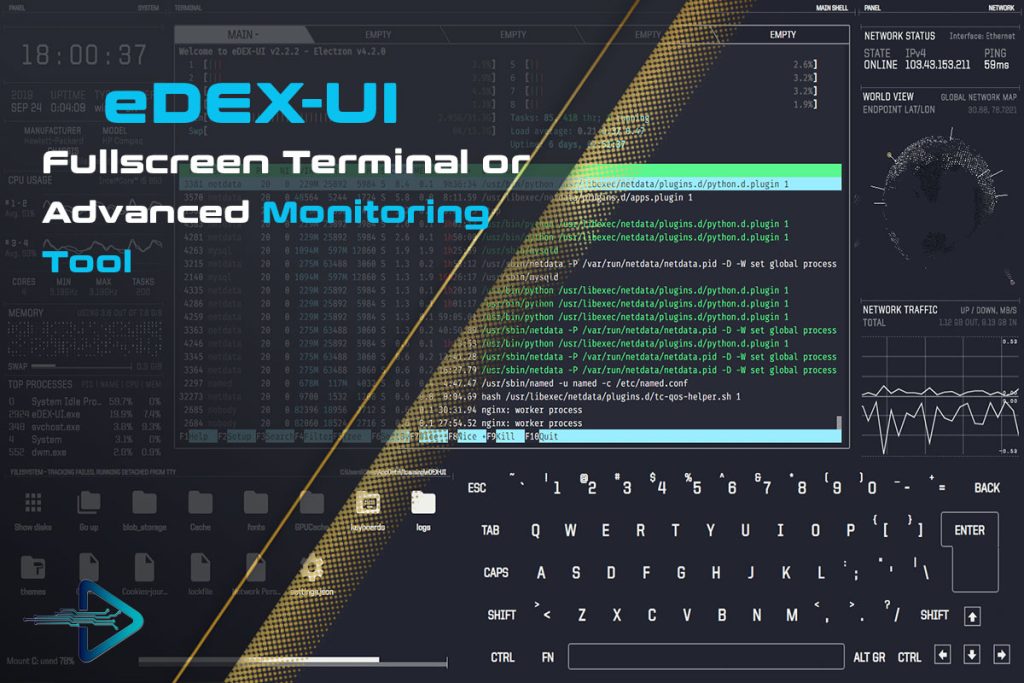The terminal emulator has long been a staple of the developer and sysadmin toolkit. It offers direct interaction with a machine’s operating system through text commands. Traditional terminal emulators like GNOME Terminal, iTerm2, or Windows Terminal are designed with minimalism and productivity in mind—favoring function over form. However, in recent years, developers and tech enthusiasts have explored terminals not just as tools but as immersive experiences. This is where eDEX UI enters the scene.
eDEXUI is not your average terminal emulator. Inspired by sci-fi user interfaces seen in movies like Tron and Iron Man, eDEX UI brings a cinematic, full-screen terminal experience that feels like stepping into the future. It’s built to impress visually, while still offering many features of a functional terminal. However, it’s not just about flashy graphics—it also displays system information, real-time activity, and provides an engaging multi-pane interface.
This article explores the distinct differences between eDEX UI and traditional terminal emulators. We’ll break down everything from design philosophy and user experience to performance trade-offs, compatibility, and use cases. If you’re wondering whether eDEX UI is just eye candy or something more, this guide will clarify its true purpose and how it diverges from standard terminal environments.
Visual and Interface Design
Full-screen immersive layout
Unlike traditional terminals confined to windowed interfaces, eDEX UI is full-screen by default, offering a more immersive and futuristic look.
Graphical UI overlays
It displays visual overlays such as real-time system stats, directories, keystroke logs, and time widgets—something unheard of in classic emulators.
Sci-fi aesthetics
eDEX UI is modeled after interfaces from sci-fi films, using neon color schemes, animated terminals, and sound effects for dramatic flair.
Performance and System Resources
- Heavier RAM usage than traditional terminals
- Higher GPU utilization due to animations and UI rendering
- Startup time is longer due to graphical assets loading
Resource-intensive nature
While traditional terminals are lightweight and fast, eDEX UI consumes significantly more CPU and RAM due to its graphical overhead.
Battery impact on laptops
eDEX UI can reduce battery life quicker on portable devices, unlike standard terminals optimized for efficiency.
Background processes and load time
Additional background tasks like monitoring system stats can delay startup and impact multitasking on low-end machines.
Functional Capabilities
Shell support
eDEX UI supports most major shells like bash, zsh, and PowerShell—just like traditional terminals.
Tab vs. pane management
Standard terminals offer tabbed or split-pane interfaces; eDEX UI uses a static multi-pane layout that displays system info alongside the terminal.
Real-time system information
Unlike traditional terminals, eDEX UI integrates system monitoring tools into its main display without requiring separate commands or processes.
Customization and Theming
- Custom CSS themes and skins
- Font and terminal color customization
- Config files allow layout changes and behavior tweaks
User-defined aesthetics
Users can create or install themes to drastically change the look of eDEX UI—something less common in standard terminals.
Plugin support and extensibility
Though limited, eDEX UI allows users to modify configuration files to add features, commands, or UI changes.
Localization and display settings
Offers multi-language support and resolution scaling not typically needed in traditional terminals.
Compatibility and Platform Support
- Runs on Windows, macOS, and Linux
- Requires Node.js for setup and development
- Not suited for older systems or low-spec machines
Cross-platform consistency
Unlike some terminal emulators that are OS-specific, eDEX UI works across all major desktop platforms using Electron.
Hardware acceleration requirements
Due to its use of GPU-intensive visuals, older or underpowered systems may struggle with performance.
Installation and dependencies
Installing eDEX UI involves downloading precompiled binaries or building from source using Node.js and related dependencies.
Use Case and Audience
Casual vs. professional use
Standard terminal emulators are favored by professionals. eDEX UI is more suitable for presentations, demos, or sci-fi lovers.
Educational and showcase value
Its visual appeal makes it a favorite in classrooms or tech showcases where engagement and curiosity are important.
Developer curiosity and novelty
Many developers use eDEX UI simply for fun or to impress others, not as a daily productivity tool.
FAQs
What is eDEX UI?
A full-screen, sci-fi-themed terminal emulator that combines a shell interface with real-time system monitoring tools.
Is eDEX UI better than standard terminals?
Not necessarily. It’s designed for aesthetics and novelty, not productivity or speed.
Does eDEX UI support bash and zsh?
Yes, it supports popular shells like bash, zsh, and even PowerShell.
Is eDEX UI lightweight?
No, it’s resource-heavy compared to traditional terminals and not ideal for older hardware.
Can I use eDEX UI daily?
You could, but it’s not practical for long-term daily use due to its performance impact.
Is eDEX UI available on Windows?
Yes, it runs on Windows, macOS, and Linux platforms.
Do I need coding skills to use eDEX UI?
No, but basic command-line knowledge helps. Customizing it may require editing config files.
Is eDEX UI safe to install?
Yes, as long as you download from its official GitHub repository or trusted sources.
Can I customize the interface?
Yes, themes and layout settings can be edited via configuration files.
Why would anyone use eDEX UI?
For visual flair, demos, fun, or to impress others—it’s more of an experience than a utility.
Conclusion
eDEX UI stands apart from traditional terminal emulators with its immersive visuals and unique sci-fi-inspired interface. While not built for performance or speed, it offers a creative, visually engaging way to interact with the command line. For users seeking an aesthetic experience or educational tool, eDEX UI shines. However, professionals needing speed, reliability, and efficiency should stick to classic emulators. Both serve different purposes: one is a tool, the other an experience. Understanding these differences helps users choose based on need, not just appearance