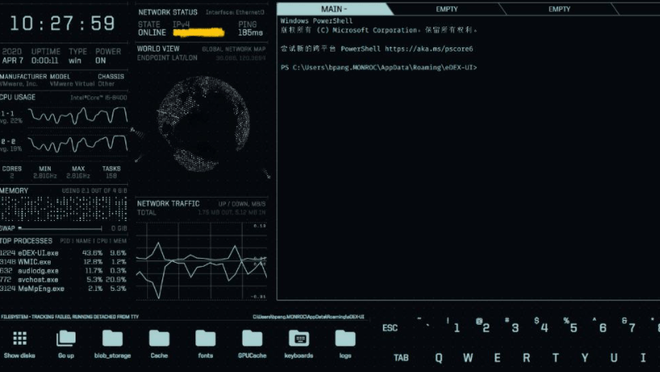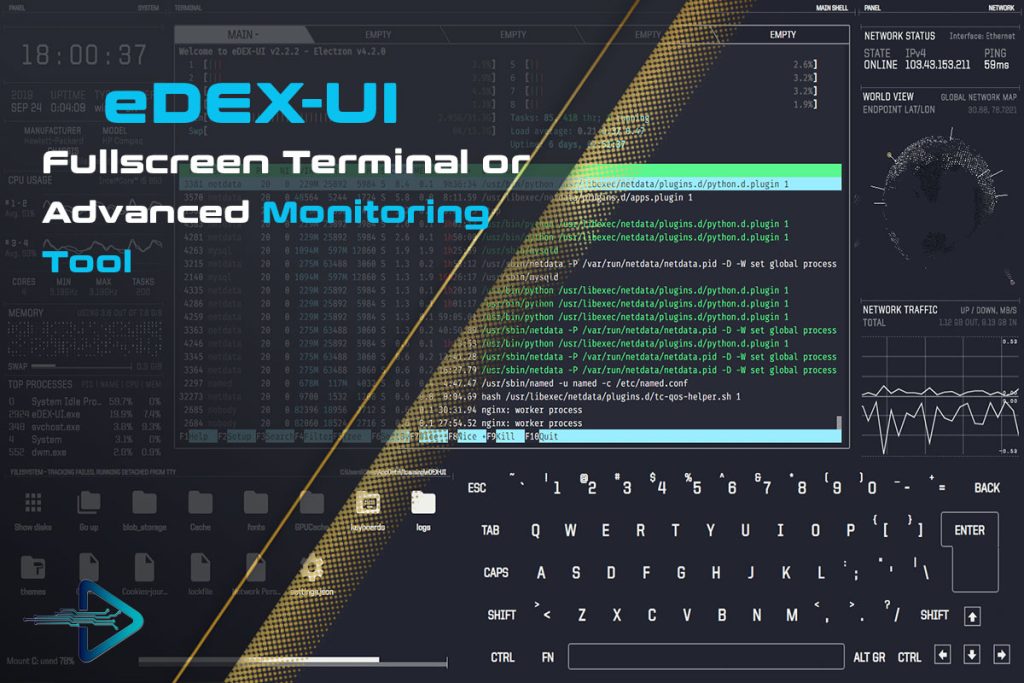The eDEX UI terminal emulator stands out for its futuristic design and immersive user interface, making it more than just a terminal window. It replicates a science-fiction style environment while offering powerful functionality that developers, system administrators, and tech enthusiasts find appealing. Among the many questions asked by users, one of the most important is whether custom command shortcuts can be added in eDEX UI.
Customization has always been at the heart of terminal-based tools. With eDEX UI, users often look for ways to optimize their workflow by setting up predefined command shortcuts. These allow for faster execution of repetitive tasks, improved efficiency, and a smoother overall experience. However, configuring shortcuts in eDEX UI requires a deeper look at the system’s configuration files and supported features.
In this article, we will explore in detail whether custom command shortcuts can be integrated into eDEX UI, how the process works, and what alternatives exist. We will also cover practical examples, benefits, and considerations so that readers can make the most out of this terminal emulator.
Understanding eDEX UI Command Configuration
What eDEX UI Offers by Default
The default installation of eDEX UI comes with predefined keybindings and terminal access. While it focuses heavily on visuals, it does include configuration files that allow for customization. Users can access these files in the installation directory to tweak certain behaviors, although direct custom command shortcuts are not a standard built-in feature.
Configuration File Overview
All configuration files in eDEX UI are structured in JSON format. This means users can modify certain aspects, including themes, layouts, and keybinding behavior. Understanding this format is the first step toward adding new shortcuts. However, users must be careful, as misconfigurations can cause the interface to malfunction.
The Role of Keybindings
Keybindings define how keystrokes map to actions within eDEX UI. By editing these keybinding entries, it is possible to assign certain commands or shortcuts. However, these modifications require manual editing and knowledge of command-line operations, making it a feature more suitable for advanced users.
Methods to Add Custom Shortcuts in eDEX UI
Editing Keybinding Configurations
One of the most direct methods is by editing the keybinding JSON file. By adding or modifying entries, users can link specific keys to system commands. This allows repetitive tasks, like opening directories or running scripts, to be triggered instantly.
Using Shell Aliases
Another practical method involves creating shell aliases. Since eDEX UI runs on top of standard shells like bash or zsh, users can define aliases in their shell configuration files. These act as shortcuts that can be invoked inside eDEX UI without modifying the UI itself.
Leveraging External Scripts
Users can also create external shell scripts and map them to commands that are executed inside eDEX UI. This adds a layer of flexibility and ensures that complex operations are wrapped inside reusable scripts.
Aliases provide quick text-based shortcuts
- Scripts allow multi-step operations in a single call
- Keybinding edits link physical keystrokes to defined actions
Practical Use Cases of Custom Shortcuts
Automating Development Tasks
Custom shortcuts in eDEX UI can automate repetitive development tasks such as compiling code, launching servers, or opening log files. Instead of typing long commands repeatedly, developers can rely on shortcuts that instantly execute.
System Administration Efficiency
For system administrators, custom shortcuts can be mapped to commands for monitoring processes, restarting services, or checking system health. This reduces downtime and increases operational efficiency when managing multiple servers.
Enhancing Workflow Productivity
Users who juggle multiple projects benefit from shortcuts that handle navigation, file transfers, and version control commands. Productivity improves when key workflows are condensed into single key combinations or aliases.
Limitations and Considerations
Lack of Native Shortcut Interface
One limitation of eDEX UI is that it does not include a built-in graphical interface for shortcut management. All changes must be performed manually through configuration files or external shells. This creates a barrier for users unfamiliar with JSON editing.
Potential for Misconfigurations
Manual edits increase the risk of errors. For example, improperly formatted JSON files can crash the application or disable features. Therefore, users must back up configuration files before making changes.
Balancing Visuals and Functionality
While eDEX UI looks stunning, its focus on aesthetics sometimes overshadows practical functionality. Users expecting advanced shortcut integration may find it less flexible compared to traditional terminal emulators.
- No graphical shortcut editor available
- Manual edits required for modifications
- Errors in config files may cause crashes
Alternatives to Custom Shortcuts in eDEX UI
Tools like tmux or screen can be run inside eDEX UI to simulate advanced shortcut functionality. These tools allow users to split screens, create multiple sessions, and map custom commands.
External Automation Tools
External automation tools such as AutoHotkey (Windows) or xbindkeys (Linux) can bind global shortcuts outside of eDEX UI. This way, system-wide commands can be triggered regardless of the emulator.
Switching to Flexible Emulators
For users seeking full shortcut management, alternatives like Alacritty or Hyper provide easier customization and better documentation. These emulators focus more on workflow efficiency while still offering aesthetic appeal.
- Terminal multiplexers add advanced session control
- Automation tools provide OS-level shortcuts
- Other emulators may offer easier customization
Step-by-Step Guide to Adding Shortcuts
Locating the Configuration Files
The first step is finding the eDEX UI configuration directory. Depending on the operating system, this may be located under .config/edex-ui/ in Linux or inside the application data folder on Windows. Inside this directory, keybinding JSON files can be found.
Editing JSON Entries
Open the configuration file with a text editor and locate the keybinding section. Add a new entry specifying the key combination and the desired command. Be mindful of the syntax, as JSON requires proper brackets, commas, and quotations.
Testing and Adjusting
After saving the file, restart eDEX UI and test the shortcut. If it works as intended, the setup is complete. If not, recheck the JSON syntax or consult documentation. Always maintain a backup copy of the original file for safety.
FAQs
Can eDEX UI natively support custom command shortcuts?
No, eDEX UI does not natively support shortcut creation through a built-in menu. However, modifications can be made through configuration files and shell aliases.
Is editing configuration files safe?
Yes, but caution is needed. Always back up configuration files before making changes to avoid system crashes or malfunctions.
Can shell aliases be used instead of editing files?
Absolutely. Shell aliases are often the simplest and safest way to add custom command shortcuts inside eDEX UI.
What are the best alternatives for advanced shortcut support?
Alacritty, Hyper, and tmux provide more flexible shortcut customization compared to eDEX UI.
Does editing shortcuts affect performance?
No, adding shortcuts does not affect performance. However, misconfigured files may cause the application to malfunction.
Can shortcuts be exported and reused on another system?
Yes, by copying configuration files or alias definitions, shortcuts can be transferred between systems.
Conclusion
Adding custom command shortcuts in eDEX UI is possible but requires manual intervention. While there is no built-in shortcut management system, users can edit JSON configurations, create shell aliases, or leverage external scripts. These methods allow for greater efficiency and workflow automation, especially for developers and system administrators. However, users must carefully balance functionality with eDEX UI’s visual focus, ensuring that modifications are safe, tested, and backed up for reliability.