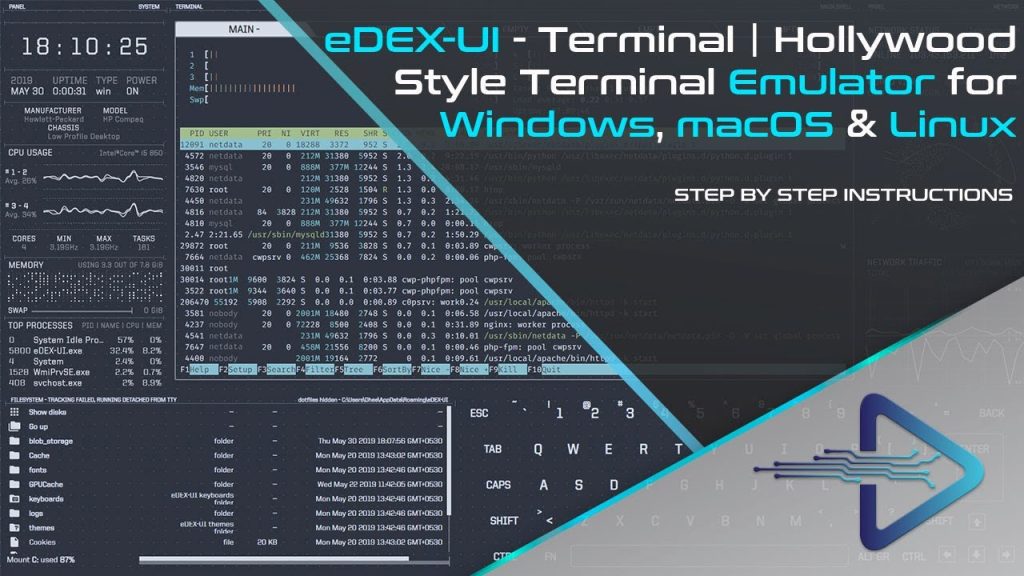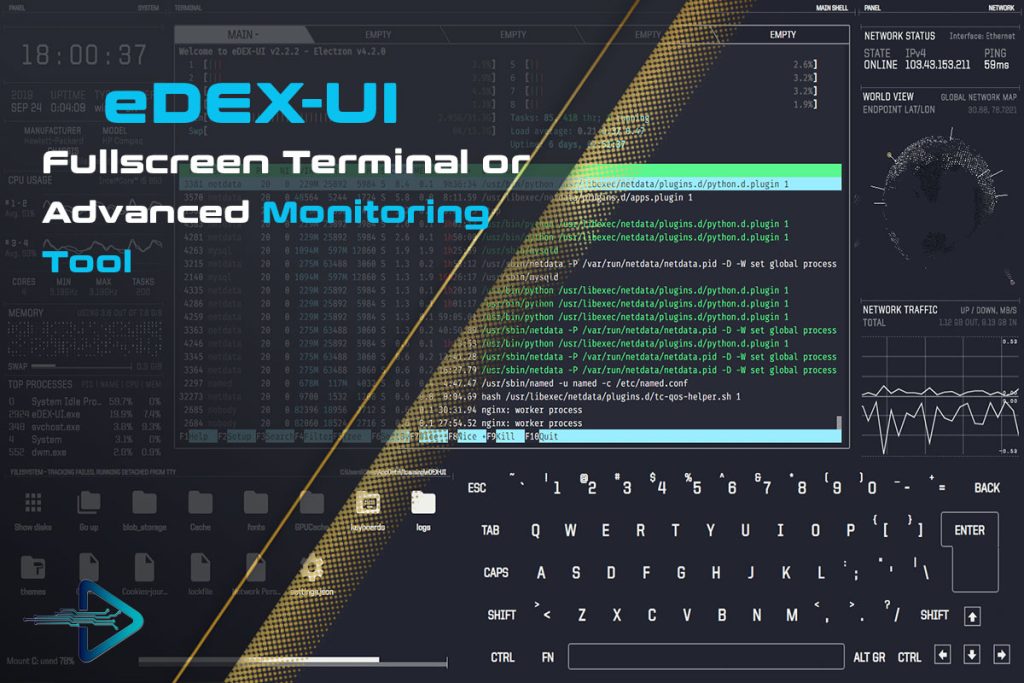The futuristic-looking eDEX UI is more than just a terminal emulator; it is a full-screen, immersive system interface designed to replicate the cyberpunk feel of science fiction movies. With its unique visuals, multi-monitor stats, and real-time system information, eDEX UI is one of the most eye-catching tools in the open-source world. Many users are drawn to it because of the aesthetic experience it offers while working in a command-line environment.
Customization plays a central role in the popularity of eDEX UI. Unlike standard terminals, which primarily focus on functionality, eDEX UI allows users to tailor its appearance according to their taste. From futuristic skins to sleek themes, the ability to personalize the interface enhances productivity while creating a visually engaging workspace. For users who enjoy blending functionality with style, theme and skin customization is a highlight.
In this article, we will explore in detail how eDEX UI supports theme and skin customization. We will discuss the customization process, types of available themes, best practices for skin modifications, and tips for creating a personalized cyberpunk-style workflow. By the end, you will have a comprehensive understanding of how to make eDEX UI uniquely yours.
How eDEX UI Supports Theme Customization
Built-in Themes and Default Skins
eDEX UI ships with several built-in themes that replicate the aesthetic of sci-fi movies. These include neon-inspired designs, retro grid patterns, and dark cyberpunk interfaces. Users can instantly switch between these presets without needing to edit files. The built-in options are ideal for beginners who want an immediate change without complex configuration.
JSON-Based Configuration System
The customization system in eDEX UI relies on JSON files that define theme properties. Each theme file specifies colors, background images, font choices, and layout elements. Since JSON is widely understood, users can easily edit these files with a text editor, making theme modification accessible even to those without programming expertise.
Separation of Skins and Themes
Themes in eDEX UI define the visual environment, while skins are responsible for the appearance of interface components like keyboards and panels. This separation ensures that users can independently adjust each layer, combining themes with different skins for unique results. It also helps advanced users experiment with hybrid designs without breaking the overall structure.
Editing and Creating New Skins
Accessing the Theme Folder
All themes and skins in eDEX UI are stored in a dedicated directory within the installation folder. By navigating to this folder, users can access JSON files that hold customization details. A quick duplication of an existing file allows users to experiment without risking the default setup.
Modifying Visual Elements
Once inside the theme file, users can edit parameters such as background color codes, transparency levels, and system font settings. Skins offer even more flexibility by controlling interactive elements like the virtual keyboard, sidebar icons, and monitor widgets. With careful adjustments, even subtle changes can dramatically transform the look of the interface.
Adding Custom Graphics
Advanced users can go beyond colors and fonts by importing custom images for backgrounds or panel designs. PNG and JPEG files are commonly used, allowing for futuristic wallpapers, neon textures, or sci-fi-inspired grids. This gives eDEX UI a personalized identity that blends productivity with creativity.
Popular Skins and Theme Variations
Cyberpunk Neon Aesthetics
The most popular choice among eDEX UI users is the cyberpunk neon look. With glowing blues, purples, and pinks, this design replicates the atmosphere of futuristic computer terminals seen in films. The neon aesthetic pairs well with dark backgrounds, creating a high-contrast, immersive workspace.
Minimalist Monochrome Layouts
For professionals who prefer simplicity, monochrome layouts provide a distraction-free environment. Black-and-white skins reduce eye strain and create a sleek, modern appearance. The minimalist approach focuses on clean design while maintaining eDEX UI’s immersive style.
Retro Grid and Vintage Vibes
Some users enjoy retro themes inspired by old arcade machines and classic sci-fi shows. Grid-based patterns and green-on-black text resemble vintage CRT displays, giving eDEX UI a nostalgic yet futuristic character. This variation combines past and future aesthetics in one interface.
Advantages of Customizing eDEX UI Themes
Enhancing Productivity Through Personalization
Customization allows users to create an environment that feels natural and inspiring. Personalized themes encourage longer engagement with the terminal, improving workflow efficiency. A workspace that visually appeals to its user often leads to greater comfort and focus.
Accessibility and Readability Benefits
Custom themes are not just about aesthetics; they also enhance accessibility. Users can adjust font sizes, contrast ratios, and color schemes to suit individual needs. For example:
- Dark themes reduce glare for nighttime coding
- High-contrast skins improve readability for visually impaired users
- Custom fonts increase clarity during extended work sessions
Expression of Individual Creativity
The freedom to design unique skins lets users showcase their creativity. Just like desktop wallpapers or smartphone themes, eDEX UI becomes a canvas for personal expression. Developers, designers, and cyberpunk enthusiasts often share their custom themes online, contributing to a vibrant community.
Best Practices for Theme Modification
Keeping Backups of Default Files
Before making changes, it is recommended to back up the original JSON files. This ensures that users can restore the default configuration if an experimental modification goes wrong. Backups act as a safety net during customization.
Testing Changes Gradually
Applying multiple edits at once can cause visual glitches or errors. Instead, users should test modifications step by step, restarting eDEX UI after each change. Gradual testing makes it easier to isolate mistakes and fine-tune adjustments.
Sharing and Downloading Community Skins
The eDEX UI community actively develops and shares custom themes on GitHub and forums. By downloading these pre-made skins, users can save time while exploring creative variations. Contributing back by sharing personal designs helps enrich the community and inspires further innovation.
Advanced Theme Customization Techniques
Automating Theme Switching
Some users integrate scripts that automatically switch themes based on system time. For example, a bright theme can load during the day while a dark cyberpunk skin activates at night. Automation adds a dynamic layer of personalization.
Integrating with External Tools
eDEX UI can be paired with third-party tools for extended customization. By using system monitoring plugins or background animation software, users can create interactive, real-time skins that blend aesthetics with functionality. This transforms eDEX UI into more than just a terminal.
Designing From Scratch
For advanced developers, designing a skin from scratch provides ultimate creative freedom. By building JSON structures manually and adding custom graphics, they can craft unique cyberpunk dashboards. This process requires more technical skill but results in one-of-a-kind designs.
FAQs
Can I create my own eDEX UI theme from scratch?
Yes, you can create a theme from scratch by editing JSON files and adding your own backgrounds, fonts, and color schemes.
Where are eDEX UI themes stored?
Themes and skins are stored in the installation directory inside a folder labeled themes. Each theme has its own JSON configuration file.
Do I need coding skills to edit themes?
No, basic knowledge of JSON is enough. Most edits involve changing color codes, image paths, or text properties.
Can I use community-made themes?
Yes, many users share custom themes on GitHub and forums. You can download them and place the files in the themes folder.
Will customization affect performance?
Theme changes do not impact performance significantly, but using high-resolution graphics may slightly increase system resource usage.
Conclusion
Customizing the themes and skins in eDEX UI transforms it from a futuristic terminal emulator into a personalized digital environment. By modifying JSON files, adding custom graphics, and exploring community creations, users gain full control over how their interface looks and feels. Personalization improves productivity, enhances accessibility, and allows creative expression. With built-in flexibility and an active community, eDEX UI ensures every user can enjoy a tailored cyberpunk-inspired experience that matches their unique style and workflow.