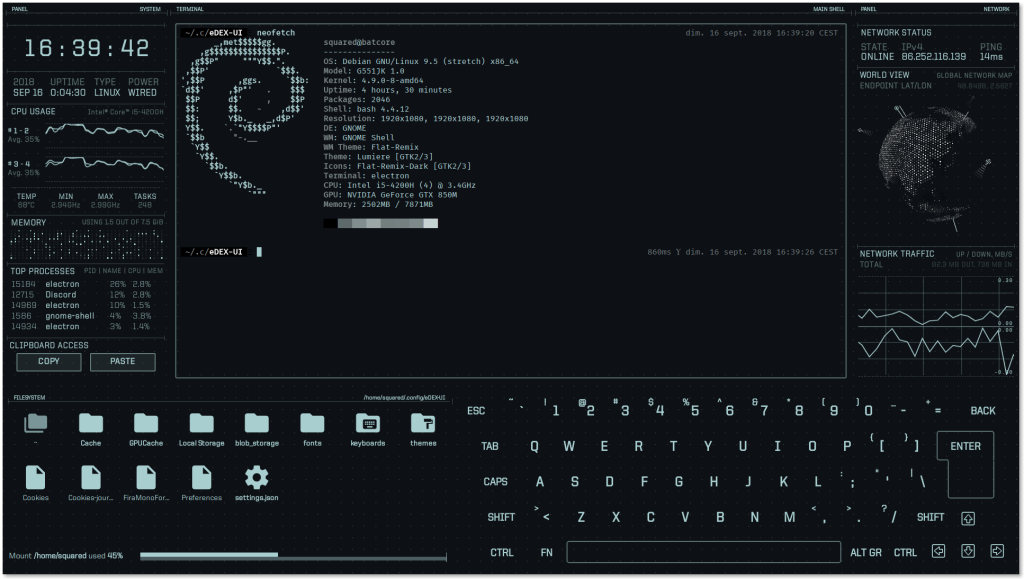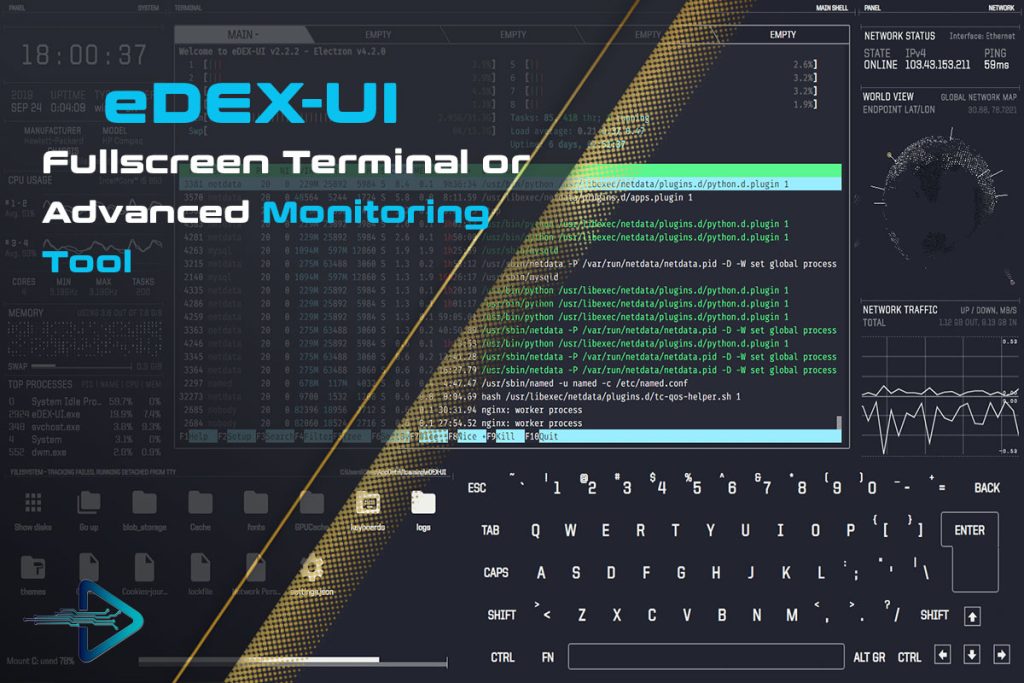Touchscreen technology has become one of the most influential innovations of the modern era. From smartphones and tablets to laptops and interactive kiosks, touch has replaced or enhanced traditional input methods. Users today expect software interfaces to respond naturally to taps, swipes, and gestures. This expectation applies not only to productivity software but also to creative, experimental, and aesthetic applications.
Among unique tools for enthusiasts, eDEX UI stands out as one of the most immersive and futuristic terminal emulators. Inspired by cinematic sci-fi user interfaces, eDEX-UI transforms a regular computing session into a visually engaging experience. Because it comes with a built-in on-screen keyboard and runs in full-screen mode, many users naturally ask whether it works well with touch-enabled devices.
The short answer is yes—eDEX-UI supports touchscreen functionality. However, its implementation is basic and limited by design. While taps and typing on the on-screen keyboard work effectively, advanced multi-touch features such as swiping, pinching, or gesture recognition are not supported. To better understand how practical it is to use eDEX-UI on touchscreen devices, it helps to explore its design, use cases, benefits, and limitations in depth.
Understanding eDEX-UI as a Terminal Emulator
Origins and Inspiration
eDEX-UI was created by GitHub developer GitSquared with the goal of building a terminal that felt cinematic. Its inspiration came directly from the sci-fi film TRON: Legacy and other media that showcased glowing, futuristic computer dashboards. Unlike minimalistic terminal windows, eDEX-UI is designed as an immersive, full-screen environment. It transforms the act of typing commands into something visually impressive, giving the impression of controlling a high-tech digital console.
Core Features
What sets eDEX-UI apart is its combination of aesthetics and function. It provides:
- A full-screen, borderless terminal that fills the display.
- Real-time system monitoring widgets for CPU, RAM, and network.
- A built-in on-screen keyboard that can be tapped or clicked.
- Customizable themes and skins for personalized aesthetics.
- Cross-platform availability on Windows, Linux, and macOS.
These features make eDEX-UI less about strict productivity and more about delivering an immersive digital environment.
Popular Use Cases
Because of its design, eDEX-UI attracts a wide variety of users. Enthusiasts use it to showcase their setups in videos, classrooms, or public events. Makers and hobbyists integrate it into Raspberry Pi builds or custom kiosks. Artists and exhibition designers employ it for immersive installations. And developers occasionally use it as a fun alternative to traditional terminal environments. The combination of full-screen visuals and on-screen keyboard naturally raises questions about touchscreen compatibility.
How Touchscreen Input Works in eDEX-UI
Basics of Touch Input
Touchscreens essentially act as pointing devices. A single tap is equivalent to a left mouse click, while dragging mimics click-and-drag operations. More advanced devices add multi-touch, allowing for gestures such as pinch-to-zoom or multi-finger swipes. For software to fully support these features, it must be coded to recognize and interpret the gestures. Without explicit programming, touchscreen behavior usually defaults to basic clicks.
eDEX-UI and Electron Framework
eDEX-UI is built with Electron, the same framework used by Visual Studio Code, Slack, and Discord. Electron apps inherit touch input from the operating system. On Windows and macOS, taps register as clicks, and touch input functions reasonably well. On Linux, results can vary depending on drivers and desktop environments. Multi-touch gestures are not natively supported, which means the eDEX-UI experience is primarily limited to single-touch interactions.
The Role of the On-Screen Keyboard
The built-in on-screen keyboard is one of eDEX-UI’s most touchscreen-friendly features. Users can tap virtual keys to type commands directly into the terminal. This is useful for devices without physical keyboards, such as tablets, kiosks, or Raspberry Pi touch displays. The keyboard reduces dependency on external virtual keyboards provided by the OS and creates a more self-contained experience.
Practical Use Cases for Touchscreen Devices
Touchscreen Laptops
Modern laptops, such as Microsoft Surface, Dell XPS 2-in-1, and Lenovo Yoga, include responsive touchscreen displays. Running eDEX-UI on these devices creates a futuristic interface for presentations or teaching. Students and professionals can switch the device into tablet mode, relying solely on taps and the virtual keyboard. This provides a smooth way to showcase commands or demonstrate concepts without carrying an external keyboard.
Tablets and Portable Devices
While eDEX-UI does not run on iOS or Android, it works effectively on Windows-based tablets and Linux-powered devices like the PineTab. On these platforms, users can rely entirely on eDEX-UI’s built-in keyboard. For those experimenting with Linux on touch-enabled devices, eDEX-UI can add a unique, visually appealing environment that makes demonstrations more exciting.
Kiosks and Exhibition Displays
Interactive exhibits, escape rooms, and conference kiosks often use touchscreens. eDEX-UI is an attractive option for these environments because it delivers the appearance of a high-tech command console. Visitors can type commands, explore information, or interact with visuals through tapping. In these cases, the immersive design is more important than productivity, making eDEX-UI a strong choice for artistic and public installations.
Limitations of Touchscreen Support
Absence of Multi-Touch Gestures
eDEX-UI does not support advanced touch gestures. Users cannot pinch to zoom, swipe to scroll smoothly, or use multiple fingers for navigation. Interaction is limited to basic tapping, which restricts functionality on larger displays where gestures might improve usability. This is a key drawback for those who expect mobile-style responsiveness.
Performance Challenges
On powerful devices like Surface Pro, touchscreen input and the virtual keyboard respond well. However, on lower-end hardware such as Raspberry Pi, lag and missed inputs can occur. The heavy graphical design of eDEX-UI places a strain on weaker processors and GPUs, making touchscreen typing slower or less reliable. This performance variability is important to consider when planning kiosk or portable setups.
Archived Development
Perhaps the most significant limitation is that eDEX-UI is no longer actively developed. The project was archived in 2021, meaning new features and bug fixes will not be added. While the current version remains functional, touchscreen limitations are unlikely to be addressed in the future. As operating systems evolve, compatibility may decrease over time, leaving touchscreen users with fewer improvements.
Workarounds for Touchscreen Users
Supplementing with OS Keyboards
Although eDEX-UI includes an on-screen keyboard, some users may prefer system-level keyboards. On Windows, the touch keyboard can be enabled from the taskbar. On Linux, applications like Onboard or Florence provide flexible virtual keyboards. On macOS, the keyboard viewer offers additional support. Combining these with eDEX-UI ensures smoother typing experiences in touchscreen setups.
Adjusting Scaling and Display
High-resolution touchscreen displays sometimes render text and interface elements too small. Users can modify eDEX-UI’s configuration files, located in ~/.config/eDEX-UI/, to increase font size and UI scaling. Additionally, operating system scaling options can enhance readability. Adjusting these settings improves comfort when interacting with touch devices, especially on 4K displays.
Enhancing Gestures with Third-Party Tools
Even though eDEX-UI lacks native gesture support, external tools can bridge the gap.
- Linux users can employ tools like
toucheggfor multi-touch gesture recognition. - Windows users may use Precision Touchpad drivers to simulate gesture effects.
- macOS users benefit from built-in gesture recognition that complements eDEX-UI.
These workarounds do not add gestures inside eDEX-UI but improve overall navigation when moving between applications.
Community Perspectives and Alternatives
User Experiences
Community feedback highlights both strengths and weaknesses of eDEX-UI on touch devices. Surface Pro users generally report positive results, praising the responsiveness of the on-screen keyboard. Raspberry Pi users often express frustration with lag, though many still enjoy using it for creative projects. Exhibition designers note that visitors are drawn to the futuristic design, even if input is less precise than on traditional systems.
Alternatives for Touch Optimization
For users who prioritize touchscreen optimization, alternative software may be more effective. Tilix, a Linux terminal emulator, offers tiling features and reliable input handling, though it lacks immersive visuals. Terminus, another Electron-based terminal, supports customization and works smoothly on Windows touch devices. Developers seeking maximum control can build custom dashboards using frameworks like Kivy for Python or Node.js/Electron, both of which allow advanced touch integration.
Future of Cyberpunk Interfaces
Even though eDEX-UI is archived, its influence continues to inspire new projects. Developers and artists are likely to build future interfaces that merge cyberpunk aesthetics with modern touchscreen features. Community forks of eDEX-UI may emerge, addressing limitations and enhancing usability. Looking ahead, the rise of VR and AR interfaces could also create new environments where gestures and immersive visuals blend seamlessly with terminal functions.
FAQ’s
Does eDEX-UI support touchscreen devices?
Yes, eDEX-UI supports basic touchscreen functionality including taps and its built-in virtual keyboard, but lacks advanced multi-touch gestures.
Can eDEX-UI be used on tablets?
It works on Windows and Linux tablets with touch input, but it does not run natively on iOS or Android.
Is eDEX-UI good for kiosks and exhibitions?
Yes, eDEX-UI is widely used in kiosks, exhibitions, and escape rooms due to its futuristic full-screen interface and touch keyboard.
Does eDEX-UI have gesture support?
No, eDEX-UI does not support gestures like pinch-to-zoom or swipe navigation. Touch input is limited to single-tap interactions.
Is eDEX-UI still maintained?
No, development was archived in 2021. Touchscreen support remains basic and will not receive future updates or improvements.
Final Thoughts
eDEX-UI does support touchscreen devices, but its support is limited to basic functionality. The built-in on-screen keyboard makes it possible to type commands without physical hardware, and tapping works across the interface. This makes it highly appealing for creative projects, kiosks, and immersive setups. However, the lack of multi-touch gestures, occasional performance lag, and archived development status restrict its potential for professional touchscreen workflows. For fun, demonstrations, and aesthetic experiences, eDEX-UI remains an exciting choice.