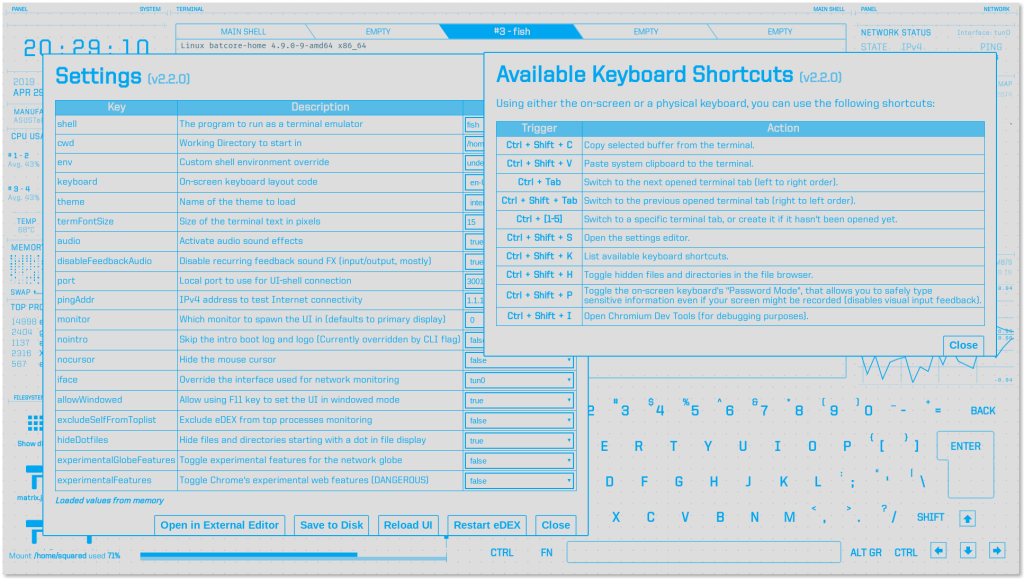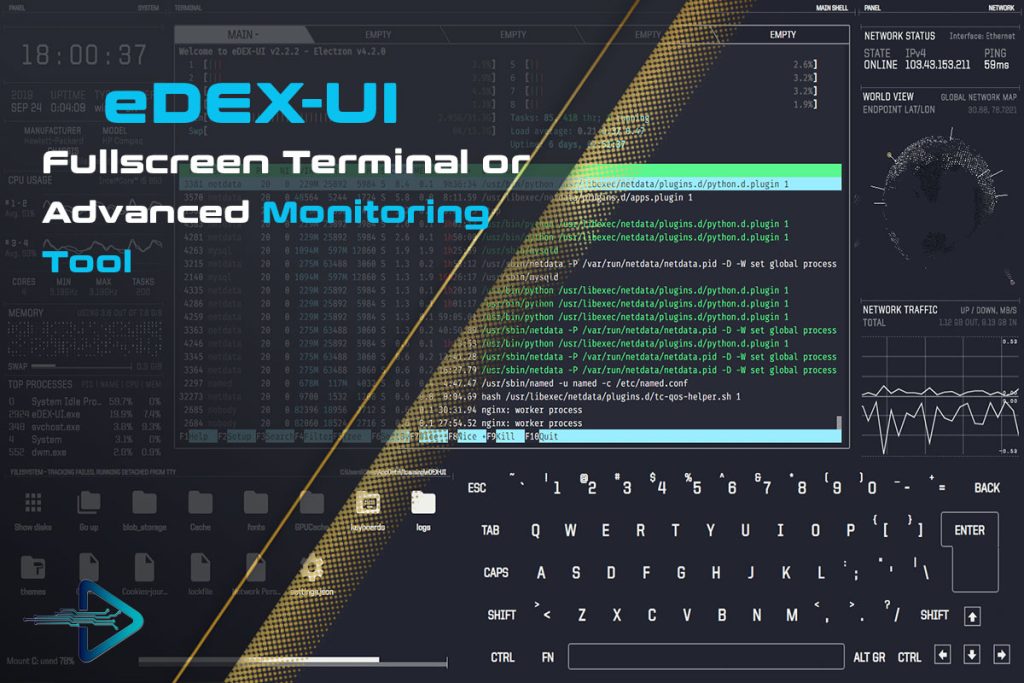Software often serves a purpose when first installed but eventually becomes unnecessary. Users may test applications for curiosity, experiment with creative tools, or adopt niche programs for a project before moving on. One such program that inspires interest but is not always essential long-term is eDEX UI, the futuristic, cyberpunk-inspired terminal emulator and system monitor.
While eDEX-UI is visually striking and fun to use, it is heavy, archived, and not intended for everyday productivity. Many users install it to experiment, demo setups, or showcase a sci-fi aesthetic but later decide it is consuming space or no longer needed. At that point, knowing how to properly uninstall the program becomes essential.
Uninstalling eDEX-UI can differ depending on your operating system, installation method, and whether you installed it system-wide or locally. This guide explores the most effective ways to remove eDEX-UI, clear its configuration files, and ensure your system is tidy after uninstalling. By the end, you will understand exactly how to uninstall eDEX-UI on Windows, macOS, and Linux.
Understanding eDEX-UI Before Removal
What eDEX-UI Is
eDEX-UI is an Electron-based terminal emulator created by GitHub user GitSquared. It was designed to look and feel like futuristic computer interfaces from films such as TRON: Legacy. The software combines a full-screen terminal window with system monitoring widgets and a built-in on-screen keyboard. Its purpose is more aesthetic than functional, which is why many users eventually decide to uninstall it.
Why People Uninstall It
Although eDEX-UI is visually appealing, its drawbacks often lead users to remove it: resource-heavy performance, large disk footprint, lack of updates (archived since 2021), and limited productivity features. After the novelty wears off, users may want to reclaim system resources and free disk space by uninstalling.
Installation Methods
eDEX-UI can be installed using different approaches:
- Prebuilt executables for Windows and macOS.
- AppImage files for Linux.
- Package managers or manual builds from source.
Knowing which method was used is critical, as the uninstallation steps vary accordingly.
Uninstalling eDEX-UI on Windows
Standard Removal via Control Panel
For most users who installed eDEX-UI using the Windows installer, the process is simple. Navigate to Control Panel > Programs and Features, locate eDEX-UI in the list, and select “Uninstall.” This removes the core program files but may leave behind configuration folders.
Removing Leftover Files
eDEX-UI stores user configuration data in:
%APPDATA%\eDEX-UI%LOCALAPPDATA%\Programs\edex-ui(for some installations)
Manually delete these folders to fully remove traces of the program. This step ensures no unnecessary files remain on your system.
Cleaning with Third-Party Tools
Some users prefer cleanup utilities for thorough uninstallation. Tools like Revo Uninstaller or IObit Uninstaller can detect and remove registry entries, shortcuts, and leftover files. This is useful if you want a one-click method to completely remove eDEX-UI.
Uninstalling eDEX-UI on macOS
Using Finder and Applications Folder
If eDEX-UI was installed via a .dmg file or prebuilt installer, uninstalling is straightforward. Open the Applications folder in Finder, locate eDEX-UI, and drag it to the Trash. Emptying the Trash removes the main application files.
Deleting Configuration Files
macOS stores configuration files separately. To remove them, open Finder and navigate to:
~/Library/Application Support/eDEX-UI/~/Library/Preferences/(look foredex-uipreferences)
Deleting these folders ensures complete removal and frees space on your system.
Terminal-Based Cleanup
Advanced users can remove eDEX-UI via Terminal commands. Running rm -rf ~/Library/Application\ Support/eDEX-UI clears its support files. This is a precise method, especially for those comfortable using command-line tools on macOS.
Uninstalling eDEX-UI on Linux
Removing AppImage Installations
Most Linux users install eDEX-UI via an AppImage file. To uninstall, simply delete the AppImage file from wherever it was stored. AppImages are self-contained, meaning no system-wide installation occurs. However, configuration files remain.
Clearing Configuration Files
To fully remove leftover files, delete the configuration directory. On Linux, this is usually found at:
~/.config/eDEX-UI/
You can run:
rm -rf ~/.config/eDEX-UI/
This ensures the application leaves no hidden files behind.
Package Manager or Source Installations
If you installed eDEX-UI through a package manager (such as apt, dnf, or pacman), use the corresponding uninstall command:
sudo apt remove edex-uisudo dnf remove edex-uisudo pacman -R edex-ui
For source-based installs, manually remove the build directory and configuration files.
Common Issues During Uninstallation
Application Still Appearing in Menus
Sometimes, eDEX-UI may still appear in your application menu after removal. This happens if the desktop entry file remains. On Linux, remove it by deleting ~/.local/share/applications/eDEX-UI.desktop. On Windows, delete leftover shortcuts from the Start Menu.
Permissions Problems
On Linux and macOS, you might encounter permissions errors when deleting files. Running removal commands with sudo or adjusting folder ownership resolves these issues. Always double-check that you are deleting the correct files before using elevated permissions.
Registry Entries and Hidden Folders
On Windows, leftover registry entries may persist. These generally do not cause problems but can be removed using a registry cleaner. On macOS, hidden preference files (.plist) may remain in ~/Library/Preferences, which can be deleted manually for thorough cleanup.
Best Practices for Managing eDEX-UI
Before You Uninstall
Consider whether you want to back up your configuration files, especially if you spent time customizing themes or layouts. Copying ~/.config/eDEX-UI/ (Linux) or equivalent folders on Windows and macOS allows you to restore them later if you reinstall.
Alternative Applications
If you enjoyed the aesthetic but no longer want eDEX-UI, alternatives include:
- Terminus: an Electron-based terminal with customization options.
- Tilix: a Linux tiling terminal for productivity.
- Custom dashboards using Node.js or Python frameworks like Kivy.
These provide varying balances of performance and aesthetics without the heavy footprint of eDEX-UI.
Keeping Your System Clean
Regularly removing software you no longer use prevents clutter and improves performance. Whether it’s eDEX-UI or another application, always check for leftover configuration files and ensure your system remains organized after uninstalling.
FAQ’s
How do I uninstall eDEX-UI on Windows?
Open Control Panel → Programs and Features → find eDEX-UI → Uninstall. Then delete leftover files in %APPDATA%\eDEX-UI.
Can I uninstall eDEX-UI on macOS just by deleting the app?
Dragging eDEX-UI from Applications to Trash removes the main app, but you should also delete support files in ~/Library/Application Support/.
What if I installed eDEX-UI as an AppImage on Linux?
Simply delete the AppImage file. To remove settings, run rm -rf ~/.config/eDEX-UI/ to clear stored configuration data.
Does uninstalling eDEX-UI remove my themes and configurations?
Yes, deleting configuration folders removes all themes and layouts. If you want to keep them, back up the config directory before uninstalling.
Why does eDEX-UI still show in my menu after uninstalling?
On Linux, the .desktop launcher file may remain. Delete it from ~/.local/share/applications/. On Windows, remove leftover shortcuts manually.
Final Thoughts
Uninstalling eDEX-UI is straightforward once you know the method used for installation. On Windows, it requires uninstalling from Control Panel and deleting configuration folders. On macOS, dragging the app to Trash and removing support files completes the process. On Linux, deleting AppImages or using package manager commands ensures removal, along with clearing hidden config directories. With these steps, you can fully uninstall eDEX-UI and maintain a clean, efficient system without unnecessary files or leftover data.