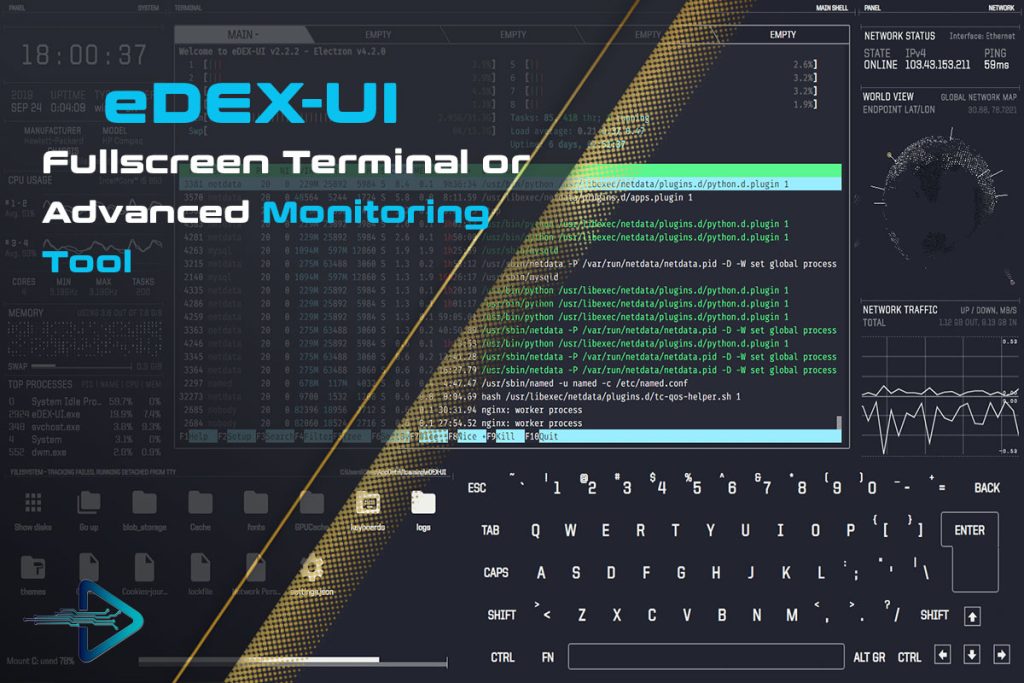Linux has become one of the most flexible and widely used operating systems among developers, system administrators, and tech enthusiasts. With countless desktop environments and tools available, users often look for unique ways to customize their workspace. One such popular project is eDEX UI, an immersive, futuristic terminal emulator inspired by science fiction movies. It not only looks visually striking but also provides a functional environment for everyday tasks.
Installing eDEX UI on Linux requires a few straightforward steps, depending on your distribution. Whether you are using Ubuntu, Fedora, Arch, or another Linux flavor, the process remains accessible to anyone with a basic understanding of package management. This guide will walk you through everything from system requirements to installation methods, ensuring that you get eDEX UI running seamlessly on your system.
By the end of this article, you will know how to install eDEX UI on Linux, explore its core features, troubleshoot common issues, and even customize its interface to match your workflow. Let’s dive in and uncover the step-by-step process of setting up this futuristic terminal emulator.
Understanding eDEX UI
What is eDEX UI?
eDEX UI is a terminal emulator and system monitor designed to mimic sci-fi computer interfaces. It displays information such as CPU usage, memory consumption, network activity, and directory navigation alongside the terminal window. Its visual appeal makes it popular among users who want an immersive experience.
Key Features of eDEX UI
The tool offers multi-tab terminal support, cross-platform compatibility, and interactive system statistics. Users enjoy its large on-screen keyboard, customizable themes, and real-time resource monitoring. Beyond looks, it provides a fully functional working environment.
Why Choose eDEX UI on Linux?
Linux already supports various terminal emulators, but eDEX UI stands out due to its futuristic design and productivity features. It’s not just a utility but an experience, offering both entertainment and efficiency for developers, cybersecurity experts, and tech lovers.
Preparing for Installation
System Requirements
Before installing, ensure your system meets the requirements. eDEX UI typically requires at least 2 GB RAM, a 64-bit Linux distribution, and a modern graphics card for smooth rendering. Having Node.js and Git installed can also be beneficial.
Supported Linux Distributions
eDEX UI supports multiple Linux distributions, including Ubuntu, Debian, Fedora, Arch, and Manjaro. Most popular package managers can be used to install or build it from source, depending on your preferences.
Download Sources
You can download eDEX UI directly from its official GitHub releases page. Precompiled binaries are available for Linux, making installation easier for users who do not want to build from source.
Installing eDEX UI on Ubuntu and Debian
Using DEB Package
The simplest way is to download the .deb package from GitHub and install it via dpkg. Run:
sudo dpkg -i edex-ui_x.x.x_amd64.deb
sudo apt-get install -fThis resolves dependencies automatically.
Installing via AppImage
Another method is using AppImage. Download the .AppImage file, make it executable with chmod +x, and run it directly. This method avoids system-level installation and works across Linux distributions.
Manual Installation from Source
For advanced users, clone the GitHub repository and build the application using npm or yarn. This allows maximum customization and ensures you are running the latest development build.
Installing eDEX UI on Fedora and Arch
Fedora Installation
Fedora users can install the RPM package from GitHub using dnf. Run:
sudo dnf install edex-ui-x.x.x.rpm
This ensures proper integration with Fedora’s package manager.
Arch and Manjaro Installation
On Arch Linux and derivatives, eDEX UI is available via the AUR (Arch User Repository). Use yay or another AUR helper:
yay -S edex-ui-bin
Universal Installation via AppImage
Regardless of distribution, the AppImage method works seamlessly. It is ideal for users who want portability and do not wish to modify system packages.
- Works on almost all Linux distros
- No need for root privileges
- Easy to update by replacing the file
Customizing eDEX UI After Installation
Changing Themes
eDEX UI comes with several pre-installed themes, including dark, light, and sci-fi-inspired color schemes. You can switch between them in the configuration files or download community-made themes.
Configuring Keyboard and Layout
Users can customize the on-screen keyboard, language input, and even key mappings. Editing the configuration JSON file allows you to tailor eDEX UI according to your workflow.
Adding System Widgets
Advanced users can enhance the UI by enabling or disabling system monitoring widgets. This includes network monitoring, disk usage, and real-time process tracking for a more personalized environment.
Troubleshooting and Common Issues
AppImage Not Running
Sometimes, the AppImage fails to launch due to missing execution permissions. Running chmod +x edex-ui.AppImage usually resolves the issue. Ensure all required dependencies like libX11 are installed.
Black Screen or Crashes
A black screen may occur due to graphics card driver issues. Updating GPU drivers or using software rendering can fix the problem. Running from a terminal provides debug logs.
High Resource Usage
eDEX UI consumes more system resources than traditional terminal emulators. To optimize performance:
Use lightweight themes
- Limit background widgets
- Close unused tabs
FAQs about Installing eDEX UI on Linux
Does eDEX UI replace my default terminal?
No, it runs as a standalone application and does not affect your existing terminal.
Can I install eDEX UI on WSL (Windows Subsystem for Linux)?
Yes, but performance may vary depending on GPU support.
Does eDEX UI work without internet?
Yes, once installed, it works offline but system monitoring widgets may require system services.
How can I uninstall eDEX UI?
Use your package manager (apt remove, dnf remove, or delete AppImage) depending on how it was installed.
Is eDEX UI actively maintained?
Development has slowed, but community forks and themes are still available.
Can I run eDEX UI on Raspberry Pi?
Yes, but performance may be limited due to hardware constraints.
Conclusion
Installing eDEX UI on Linux provides a unique experience for users who want both functionality and a futuristic aesthetic. Whether you choose .deb, .rpm, AppImage, or AUR methods, the process remains simple across distributions. Once installed, you can customize themes, layouts, and system widgets for a personalized environment. While resource-heavy, eDEX UI offers a remarkable way to enhance your Linux terminal experience with style and efficiency.