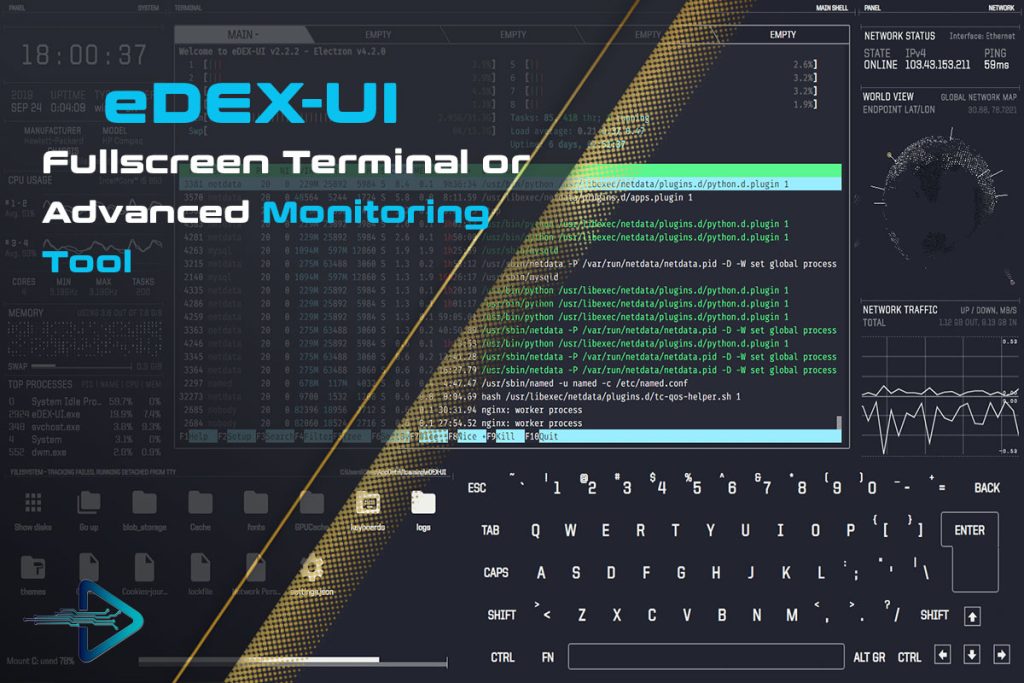eDEX UI has earned a legendary reputation among programmers, cybersecurity enthusiasts, and even casual tech hobbyists. Inspired by the sci-fi aesthetics of movies like TRON: Legacy, this cross-platform terminal interface provides a full-screen, immersive experience that makes you feel like you are inside a high-tech command center. Beyond its flashy looks, it integrates practical tools such as system monitoring, directory navigation, and multiple terminal windows in one sleek package.
But while the software itself is attractive, the first question that comes to mind for many users is: “On which operating systems can eDEX UI be installed?” Since eDEX UI is an Electron-based application that supports multiple environments, it is not confined to a single platform. This makes it accessible to developers and enthusiasts regardless of whether they use Linux, Windows, or macOS. However, installation steps, requirements, and performance can vary significantly depending on the operating system.
In this in-depth article, we will explore the various platforms where eDEX UI can be installed, outline its compatibility, walk you through installation processes, and highlight the differences in user experiences across systems. We will also cover some limitations and provide troubleshooting tips to ensure smooth operation on whichever OS you prefer.
eDEX UI and Its Cross-Platform Nature
Before diving into the details of operating system compatibility, it’s important to understand what makes eDEX UI so flexible.
What is eDEX UI?
eDEX UI is a terminal emulator and system monitor that runs in a full-screen mode with an interface resembling futuristic control systems seen in movies. Built with Electron, it combines Node.js and web technologies (HTML, CSS, and JavaScript) to run on multiple platforms seamlessly.
Why is it Cross-Platform?
Electron applications are naturally cross-platform since they rely on Chromium and Node.js. This allows developers to package a single codebase into executables for different operating systems. For eDEX UI, this means that you can install it on Linux, Windows, and macOS without major modifications.
Key Features That Work Across Systems
Regardless of the operating system, eDEX UI offers:
- Multi-tabbed terminal support
- Real-time system resource monitoring (CPU, RAM, network)
- A customizable on-screen keyboard
- File navigation with directory maps
- Futuristic user interface themes
With this foundation in mind, let’s explore how eDEX UI works on different operating systems.
Installing eDEX UI on Linux Systems
Linux is often the go-to operating system for developers and hackers who enjoy working with customizable environments. eDEX UI works well on Linux, offering smooth integration with the system’s terminal backends.
Supported Linux Distributions
Since eDEX UI is distributed in AppImage format, it can run on nearly all modern Linux distributions, including:
- Ubuntu
- Debian
- Fedora
- Arch Linux
- Linux Mint
- OpenSUSE
Installation Process
- Download the AppImage
Visit the official GitHub repository of eDEX UI and download the latest.AppImagerelease. - Make It Executable
Run the following command in the terminal:chmod +x eDEX UI-x.x.x.AppImage - Run the Application
Start eDEX UI with:./eDEX UI-x.x.x.AppImage
Advantages of Linux Installation
- Lightweight performance: Linux tends to handle Electron apps better due to efficient resource management.
- Customizability: Terminal integration is seamless with shells like bash, zsh, and fish.
- Community Support: Linux communities frequently provide themes and troubleshooting tips for eDEX UI.
Challenges on Linux
- May require installing additional dependencies for GPU acceleration.
- On lightweight Linux distributions, performance might feel sluggish compared to native terminals like Alacritty or Kitty.
Installing eDEX UI on Windows Systems
Windows is the most widely used operating system, and luckily, eDEX UI is fully compatible with it. This makes it accessible even to non-developers who want to enjoy its sci-fi look.
Compatibility with Windows Versions
eDEX UI can run on:
- Windows 7 (limited support)
- Windows 8 and 8.1
- Windows 10
- Windows 11
Installation Process
- Download the Installer
Grab the.exefile from the official eDEX UI GitHub releases page. - Run the Setup
Double-click the installer and follow the installation wizard steps. - Launch eDEX UI
After installation, eDEX UI can be launched directly from the Start Menu.
Advantages of Windows Installation
- Easy setup: The
.exeinstaller makes installation straightforward. - Wider accessibility: Users who are not familiar with Linux can still enjoy the interface.
- Compatibility with PowerShell and CMD: eDEX UI integrates well with Windows shells.
Challenges on Windows
- Performance overhead: Since Electron apps consume more memory, eDEX UI can feel heavy on older Windows machines.
- Admin permissions: Some features like system monitoring require administrator rights.
Installing eDEX UI on macOS Systems
macOS offers a Unix-like environment, which makes eDEX UI a good fit for developers using Apple hardware. However, there are a few nuances in its installation and performance.
Supported macOS Versions
eDEX UI supports:
- macOS Mojave (10.14) and later
- macOS Catalina (10.15)
- macOS Big Sur (11)
- macOS Monterey (12)
- macOS Ventura (13)
Installation Process
- Download the
.dmgFile
Navigate to the GitHub releases page and download the macOS installer. - Mount and Drag to Applications
Open the.dmgfile and drag eDEX UI into the Applications folder. - Launch the Application
Start eDEX UI from Launchpad or Applications.
Advantages of macOS Installation
- Smooth integration: macOS handles Electron apps efficiently.
- Unix-like environment: Works well with the built-in zsh shell.
- Aesthetic appeal: Fits seamlessly with macOS’s sleek visuals.
Challenges on macOS
- Security permissions: You may need to bypass Gatekeeper to open the app.
- Resource usage: macOS machines with limited RAM may experience slowdowns.
Cross-Platform Differences in Performance
While eDEX UI is designed to be cross-platform, user experiences can vary depending on the OS.
Performance on Linux
- Generally smoother and lighter on modern distributions.
- Works best on distros with up-to-date GPU drivers.
Performance on Windows
- Can feel sluggish on older systems.
- Uses more memory compared to Linux installations.
Performance on macOS
- Optimized well for new MacBooks with M1 and M2 chips.
- Older Intel-based Macs may experience lag during multitasking.
Additional Notes on Unsupported Systems
While eDEX UI works on the three major platforms, some systems do not support it.
Android and iOS
eDEX UI is not available on mobile platforms since it requires a full desktop environment to run.
BSD Systems
Although possible with modifications, eDEX UI is not officially supported on FreeBSD or OpenBSD.
ARM-based Devices
Limited support exists for ARM Linux builds (like Raspberry Pi), but performance may not be ideal.
Tips for Smooth Installation Across Platforms
To ensure smooth installation and usage regardless of the OS, consider the following tips:
- Always download from the official GitHub repository to avoid malware.
- Keep your system’s GPU drivers updated for better performance.
- Allocate sufficient RAM (at least 4GB) for a lag-free experience.
- Use the latest stable release of eDEX UI instead of outdated versions.
Conclusion
eDEX UI is one of the most visually striking terminal emulators available today, blending futuristic design with functional features. Thanks to its Electron-based cross-platform architecture, it can be installed on Linux, Windows, and macOS, covering the majority of desktop environments in use today. While installation steps and performance vary slightly depending on the system, the overall experience remains consistent and engaging across platforms.
For developers, Linux offers the smoothest and most integrated performance. Windows provides accessibility for beginners and casual users, while macOS offers a polished, Unix-like experience ideal for creative professionals. Although not available on mobile platforms or officially on BSD systems, eDEX UI’s broad compatibility ensures that most tech enthusiasts can enjoy its immersive interface.