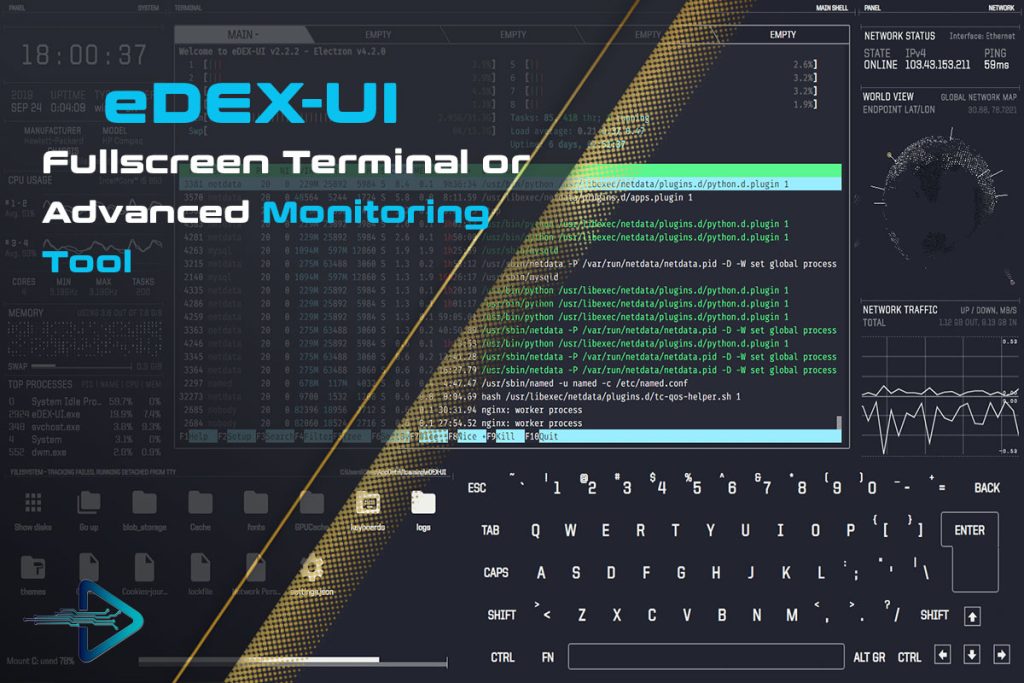For many technology enthusiasts, the idea of working on a futuristic computer interface has long been a fascination. Movies like Tron: Legacy and Blade Runner have given us glowing screens filled with intricate system monitors and terminals, sparking the imagination of developers and designers alike. Enter eDEX UI: an open-source, full-screen terminal emulator and system monitor designed to look like something out of science fiction.
Unlike traditional terminals such as GNOME Terminal, Konsole, or iTerm2, eDEX UI isn’t just about executing commands. It offers a cinematic environment with real-time system resource tracking, file navigation, and even an on-screen keyboard. It creates an immersive experience where functionality meets futuristic design.
But there’s a catch: eDEX UI is heavy on resources. Since it is built on Electron, the same framework used by applications like Visual Studio Code and Slack, it consumes significantly more system resources than minimalistic terminal emulators. If you want to run eDEX UI smoothly, you’ll need to meet specific system requirements. Otherwise, the program might lag, stutter, or even crash under heavy load.
In this article, we will explore in depth the main system requirements to run eDEX UI smoothly across different platforms. We’ll cover the minimum and recommended specifications, operating system compatibility, optimization tips, and alternatives for lower-end machines.
Understanding eDEX UI and Its Resource Demands
What is eDEX UI?
At its core, eDEX UI is a cross-platform terminal emulator and system monitor. Its design was inspired by sci-fi user interfaces, particularly the iconic glowing dashboards of Tron: Legacy. The interface covers the entire screen, giving the user the feeling of being inside a futuristic command center.
Key features of eDEX UI include:
- A full-screen immersive terminal.
- Real-time system resource monitoring (CPU, RAM, network, disk).
- A built-in file system explorer.
- An on-screen keyboard, especially useful for touchscreen setups.
- Support for multiple shells (bash, zsh, PowerShell, etc.).
- Compatibility with Linux, Windows, and macOS.
Why is eDEX UI Heavy on Resources?
While many terminal emulators are lightweight, eDEX UI is built using Electron. This means it runs inside a Chromium-based environment, effectively making it more like a web application than a traditional terminal. Every animation, widget, and real-time update adds to CPU and memory consumption.
Resource demands come from:
- Constant rendering of animations and glowing effects.
- Continuous background monitoring of system activity.
- Frequent updates to CPU, RAM, and network usage panels.
- Electron overhead, which requires more memory compared to native applications.
This is why understanding system requirements is critical before installing eDEX UI.
Minimum System Requirements for Running eDEX UI
If you want to try eDEX UI on an older or budget system, here are the absolute minimum requirements. Keep in mind that while it may run, performance might not be smooth.
Processor (CPU)
- Dual-core processor, 2.0 GHz or faster.
- Example CPUs: Intel Core i3 (3rd generation or newer), AMD Ryzen 3, or equivalent.
Since eDEX UI constantly refreshes system stats and animations, a weak CPU can cause lag.
Memory (RAM)
- 4 GB RAM minimum.
- For stability: 8 GB recommended.
With only 4 GB, eDEX UI will run but may slow down significantly if other apps are open.
Graphics (GPU)
- Integrated graphics with OpenGL 2.1 support.
- Recommended: A dedicated GPU with OpenGL 3.3+ support.
Integrated graphics can handle basic visuals, but for smooth transitions and animations, a dedicated GPU is preferred.
Storage
- 200 MB of free disk space for installation.
- SSD strongly recommended for faster loading and responsiveness.
Operating System
- Windows 10/11 (64-bit).
- macOS 10.11 (El Capitan) or newer.
- Linux (64-bit) – most modern distributions supported.
Recommended System Requirements for Smooth Performance
For the best eDEX UI experience, these are the recommended system specifications.
Processor
- Quad-core CPU, 2.5 GHz or higher.
- Examples: Intel Core i5/i7 (6th gen and above), AMD Ryzen 5/7.
Memory
- 8 GB RAM minimum for smooth multitasking.
- 16 GB RAM ideal for power users.
Graphics
- Dedicated GPU with at least 2 GB VRAM.
- Examples: NVIDIA GTX 1050, AMD Radeon RX 560, or newer.
Storage
- Solid State Drive (SSD) for fast load times.
- HDDs may work but will make the app feel sluggish.
Display
- 1080p resolution minimum.
- For the best look: 1440p or 4K display with higher refresh rate.
Operating System
- Latest versions of Windows 11, macOS Ventura/Monterey, or Ubuntu 22.04+.
With these specs, eDEX UI will run smoothly with fluid animations and responsive controls.
Platform-Specific Considerations
Running eDEX UI on Windows
- Windows tends to consume more background resources than Linux, so make sure to close unnecessary apps before launching.
- Update your GPU drivers to avoid rendering issues.
- Disable real-time antivirus scans while using eDEX UI for smoother performance.
Running eDEX UI on macOS
- macOS has strong GPU optimization built-in, making eDEX UI run well.
- Works best on Retina displays with Metal support.
- At least 8 GB RAM is recommended to avoid memory pressure.
Running eDEX UI on Linux
- Linux systems are usually lighter, giving eDEX UI more headroom.
- Install the latest graphics drivers (NVIDIA proprietary or Mesa drivers).
- Some distros may require installing extra dependencies for Electron apps.
How to Optimize eDEX UI Performance
Even with strong hardware, there are ways to make eDEX UI run more efficiently.
1. Disable Unnecessary Widgets
- Turn off the on-screen keyboard if not using a touchscreen.
- Disable panels you don’t actively need.
2. Lower Update Frequency
- Reduce how often CPU, RAM, and network stats update.
- Less frequent refreshes mean lower CPU usage.
3. Use a Lightweight Shell
- Bash is lighter than zsh with plugins like Oh-My-Zsh.
- Switching shells can improve responsiveness.
4. Run from an SSD
- File system scanning and navigation are much faster on SSDs.
5. Close Background Apps
- Free up memory and CPU before running eDEX UI.
Alternatives for Lower-End Systems
If your system can’t handle eDEX UI, consider these alternatives that provide a stylish terminal experience with fewer resource demands:
- Cool Retro Term – Retro CRT-style terminal, lightweight and customizable.
- Tilix (Linux only) – Tiling terminal with advanced features.
- Alacritty – GPU-accelerated but lightweight terminal.
- Hyper Terminal – Electron-based, but lighter than eDEX UI.
These alternatives won’t give the same sci-fi immersion but still look modern and attractive without overloading your hardware.
Conclusion
eDEX UI is more than just a terminal emulator—it is an immersive sci-fi inspired computing environment that blends style with functionality. However, this futuristic design comes at a price: it requires higher system resources than traditional terminals.
To run eDEX UI smoothly, aim for at least a quad-core CPU, 8 GB RAM, a dedicated GPU, and an SSD. While it can run on weaker hardware, the experience may suffer due to lag or slow responsiveness. Optimizing settings, disabling unnecessary widgets, and keeping your system lean can help improve performance.
For users with lower-end machines, lighter alternatives like Cool Retro Term or Alacritty provide stylish terminals without heavy resource consumption. But if your system meets the recommended specifications, eDEX UI offers one of the most visually stunning and immersive terminal experiences available today.